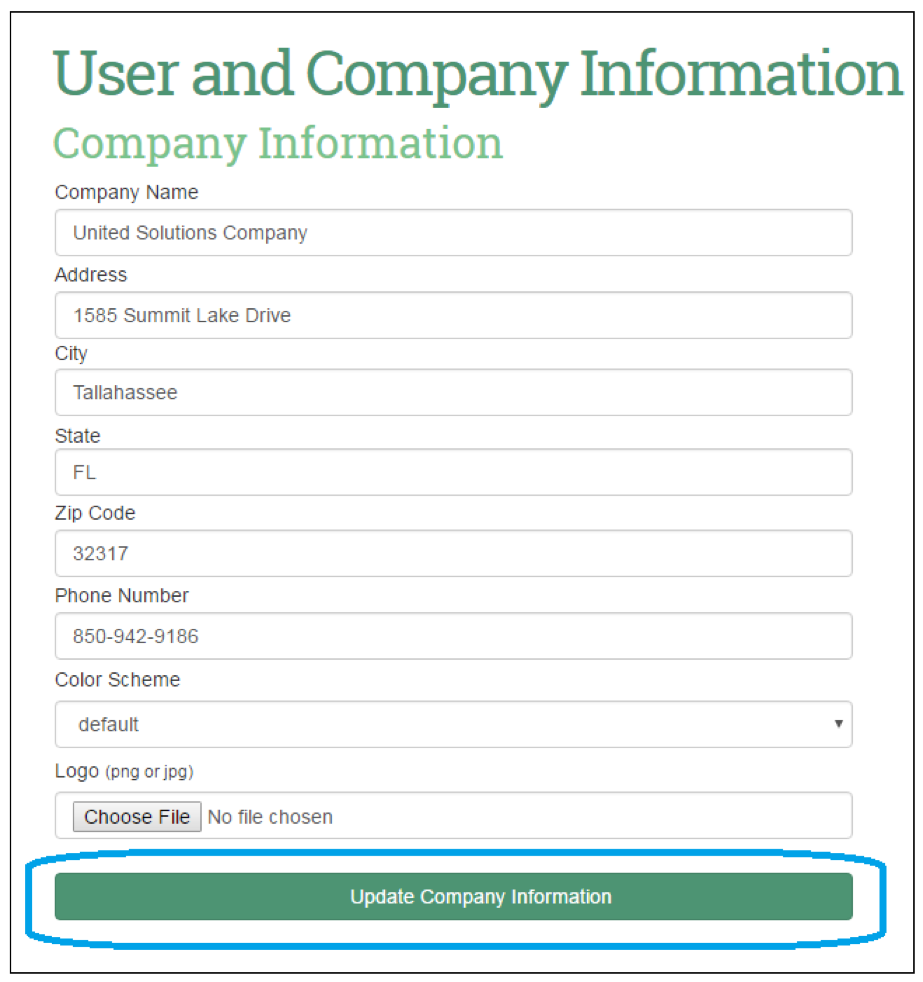We created Vendor Solutions a few years ago to use for our own vendor and contract management. Since then, we’ve sold it to a lot of credit unions and other organizations that have given us feedback to make the product better and better.
The ‘Vendor Solutions: Did You Know?’ articles will highlight the most recent updates or interesting features of Vendor Solutions. These features are investments we’ve made in the product for our clients to add the value and functionality needed to succeed.
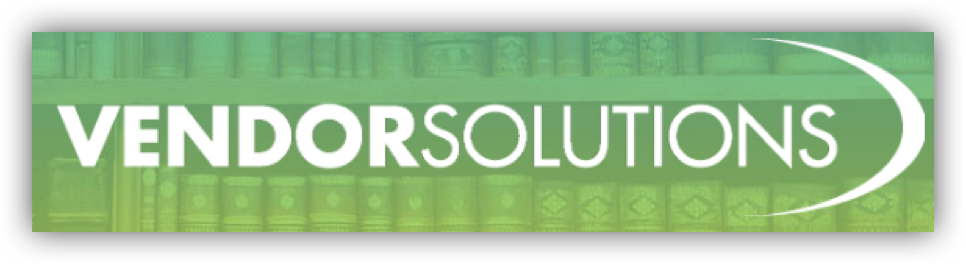
Vendor Solutions: Did You Know?
1.Reset Passwords
Users may reset their passwords using the following two methods:
A) Self-Reset: from the ‘Please Log In’ screen, select the “I forgot my password.” link to navigate to the ‘Retrieve Your Password’ page.
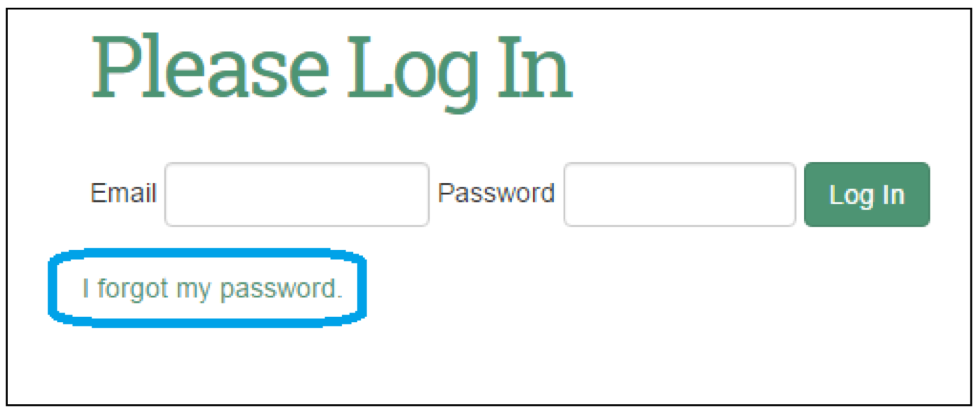
Enter the associated email address and select the ‘Retrieve My Password’ button to generate a reset password email. Further instructions are included in the email for completing the requested password reset.
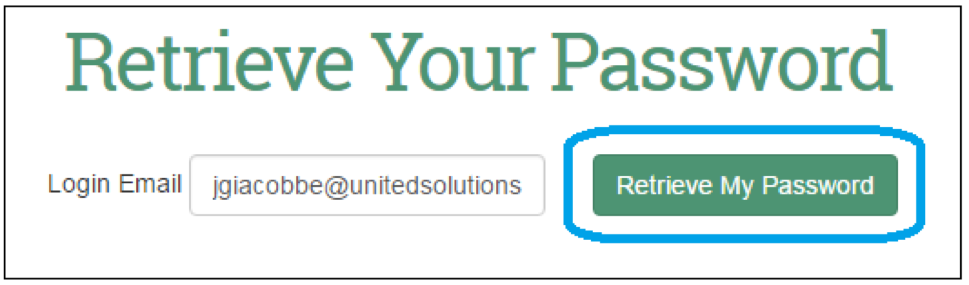
B) Admin-Reset: from the ‘Add User and Company Information’ page, the admin selects the edit (pencil icon) option for the user that requires a password reset.
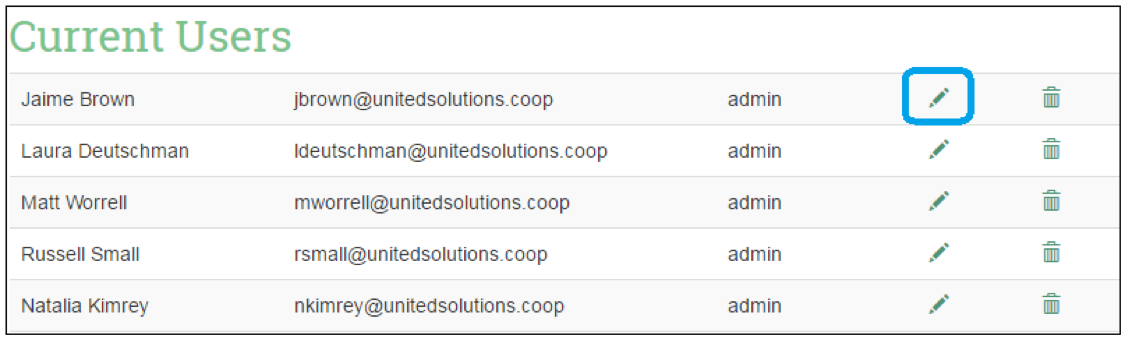
The desired new password is entered, and then re-entered for confirmation. To complete the password reset for the intended user, select the ‘Update User Information’ button.
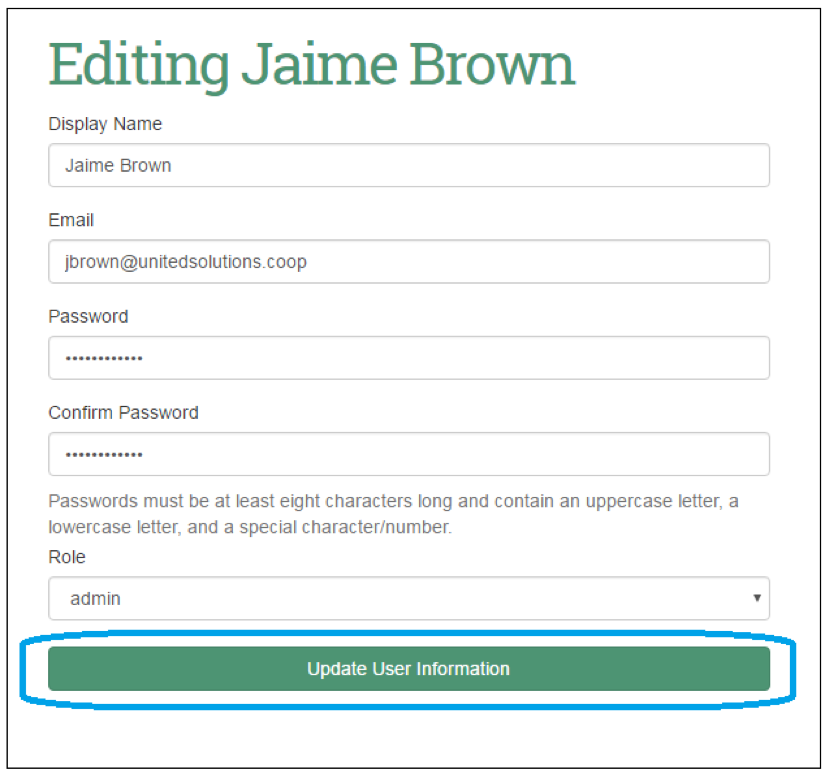
2. Edit Company Info and Logo
Company information and the company’s logo can be updated by selecting the ‘edit’ button on the ‘Company Information’ section of the ‘Add User and Company Information’ screen.
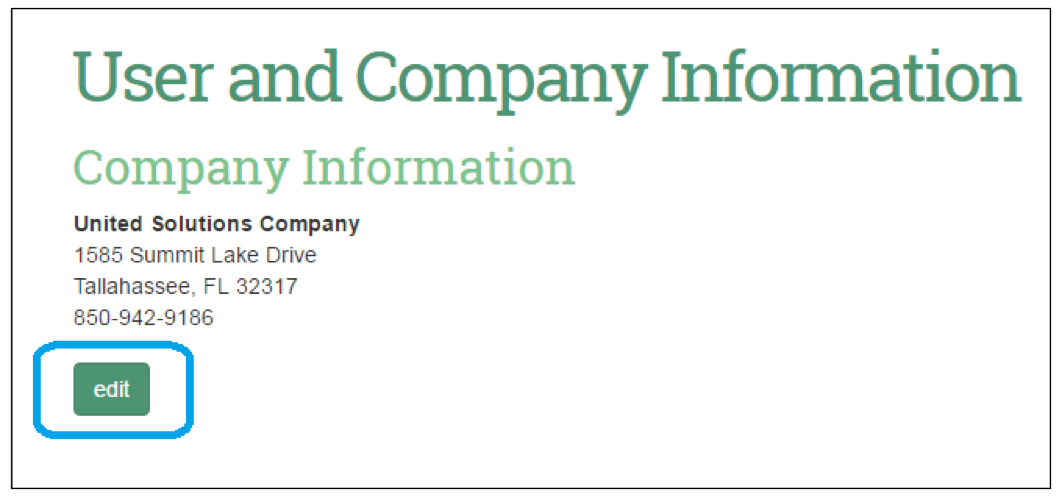
Enter the updated company information into the corresponding fields, as needed. Use the ‘Choose File’ button in the ‘Logo’ field to select the company’s logo (in either .png or .jpg file format). Once updated, select the ‘Update Company Information’ button to save the changes.