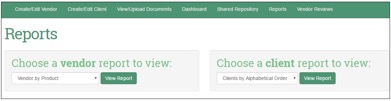We created Vendor Solutions a few years ago to use for our own vendor and contract management. Since then, we’ve sold it to a lot of credit unions and other organizations that have given us feedback to make the product better and better.
The ‘Vendor Solutions: Did You Know?’ articles will highlight the most recent updates or interesting features of Vendor Solutions. These features are investments we’ve made in the product for our clients to add the value and functionality needed to succeed.

Selecting a Vendor’s Association with a Product
Did you know that VendorSolutions.org allows you to associate each of your Vendors to a particular product? Once this association has been established, you can generate reports by product.
Login and Navigation to a Vendor’s Page
Begin by logging into the VendorSolutions.org site with your email and password.

Once logged in successfully, the VendorSolutions.org welcome screen displays. Select either the ‘Create/Edit Vendor’ option from the top navigation bar, or the ‘View/Edit Vendors’ button from the available page options.

Selecting any Vendor listed on the ‘Edit/View a Vendor’ page will take you to that entity’s corresponding profile page.
Adding a New Product
To add a new Product to the VendorSolutions.org site, enter into any Vendor’s profile page, then type the name of the product into the ‘Add New Product’ field.

Select the ‘Update This Vendor’ button at the bottom of the page to save the changes.

Selecting an Existing Product
To select an existing Product, enter into any Vendor’s profile page, then select the desired product using the dropdown options of the ‘Add New Product’ field.

Select the ‘Update This Vendor’ button at the bottom of the page to save the changes.

Reports by Product
To view a report of your vendors sorted by product, navigate to the ‘Reports’ page by using either the top navigation header, or the ‘View Reports’ button on the home page. Then, select the ‘Vendor by Product’ option from the vendor report dropdown selection, and select the ‘View Report’ button to display the resulting report.